LazyDog
Member
Hello All,
I'm a lurker and this is my first post. I have gained a lot of knowledge from reading articles here, so I thought it was my turn to make an offering. I haven't seen a bunch of info on this particular topic (cheap remote monitoring), so I thought I would share a few things from my experience. This is basically a way to check your temp and humidity via the WWW. The goal can be met for under $100 if you source things right. I am sure there are more efficient ways to do this, but it is cheap and it works. If you are not a techie type, this may not be up your alley, since a little configuration and networking knowhow is involved. Since most people today have a home network and wireless router, I figured there may be an audience for this. Also, If any network engineers out there find any flaws or inaccuracies, please correct me so that this topic may be made as accurate as possible***
Concept:
Here is the general concept of what I have done: A temp/humidity sensor is connected to a constantly running PC. Free software (from the sensor manufacturer) collects sample data from the sensor at a configurable interval (I do every 5 minutes), and saves the readings to a text log on the PC. The directories where the logs are stored are then "Shared" via MS Windows IIS on the running PC. This allows me to type in the address to the shared folder, and view the log data from a smartphone or any PC on the WWW.
Example:
I am in my bedroom typing this post on my laptop. I can go to my browser favorites, and look at what my tent temps have been doing over the course of the last xxx days up to the last 5 minutes, in a format like this:
11/15/2012,08:49:57PM,74.60F
Here is the humidity:
11/15/2012,08:44:54PM,41%
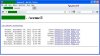

Benefits:
1) You get to see a historical log of fluctuating data. You know how cold it gets when lights go off. You get to see your max and min temps, etc.. If you are tech savvy, you might even plot the data on a pretty graph.
2) If you are away for an extended period, you can check on things in near real-time. If you are on vacation and get paranoid, you can scan the log to calm your nerves. If a problem is detected, you may be able to act faster without a bad surprise. If things look normal, you can be assured that the house is not on fire.
3) The free software from the sensor manufacturer provides the ability to email you in the event that a temp reading has exceeded a preset threshold. I can see where some folks might find this extremely useful.
Parts list:
1) Digi Watchport USB temp/Humidity sensor. I bought one from a surplus dealer on ebay for $30 shipped. This is a sensor that connects via CAT5 cable to a USB converter, then to a typical USB port. The CAT5 cable may be run up to 500 feet according to the user manual. There is software and drivers available to download from the manufacturer, Digi International. The user manual PDF was too large to attach, but can be found via Google under the "Watchport" product.

2) An old PC that you can keep running, somewhere within reasonable proximity to the area you wish to monitor. This PC will be referred to as the "Remote PC" from this point. If your home network is not available, a wireless network card will work (just basically needs to be hooked up to the web). I bought an old Dell desktop off Craigslist for $50 that fit the bill perfectly. ***note*** for this method, I am using Windows XP Pro. It was already installed on my $50 PC. The reason for this is that I use IIS, or "Internet Information Services" to expose the remotely collected data. IIS is a component of Windows XP. I don't want to go into a humungous lesson on what that is, but if people ask, we can open it up for discussion. I will default to a youtube link that pretty much shows exactly what needs to be done to share a folder through IIS:
http://www.youtube.com/watch?v=kQb0FoBJ1zs
Configuration:
1) Set up the sensor and install the driver/software. Configure to your preferences. Make note of the logging directory and make sure you have logging turned on. Open up the logs and view the sample readings.
2) Open IIS like in the video above, and create a new virtual directory. I called mine "seeme3" for whatever reason, but you can call yours whatever you like. Just remember exactly what you name it. Point the new virtual directory to the sensor software's logging directory. Enable directory browsing in the IIS settings.
I also shut off Windows Firewall on the remote PC so it would not block incoming requests. I am sure it could be configured, but in my case it was just easier to shut it off. The PC is not used for anything else, so this was not a big deal to me.
At this point, you should be able to open a command prompt on the remote PC (Start, Run, type cmd and hit enter) to view the remote PC's IP address. http://www.youtube.com/watch?v=EYFLG2GhGPg&feature=related
Write down or remember this number. It will be something LIKE 192.168.1.1.101
You should now be able to go to another PC in the house, and type in: http://192.168.1.101/virtualDirName/
(where virtualDirName is the name you came up with when creating the virtual directory, and the IP address is the one you wrote down after running ipconfig from the command prompt).
If you have made it this far, you are almost there. If you just want to monitor from different locations on your home network, you are done.
Connecting to the WWW:
Most ISP's block upload traffic on port 80. For this reason, I had to set my shared IIS site to run on a different port. It is not a big deal, but must be done. I chose port 8888. In this video, the guy changes one to 81: http://www.youtube.com/watch?v=U5yVoJ5LOWY
Now, when you try to connect to your shared site from another computer on your home network, the address you type in will look something like this: http://192.168.1.101:8888/virtualDirName/
With that working, you are now one step closer to WWW access.
***Short concept lesson***
Your ISP likely assigns one dynamic IP address to your home router (via the modem).
You need to open your router's config panel to see what the router's IP address is. There are other ways of doing this, but we need to enter the router's configuration anyway. The IP address that is assigned to the router is the address we will type into the browser when accessing the temp log virtual directory from the WWW.
While in the router's configuration screens, you will need to set up what is called "port forwarding". This allows requests that come into the router's IP address on certain ports (in my case 8888 to be redirected to a specific machine on the home network (in my case the remote PC, whose address is 192.168.1.1.101). How this is done is dependant upon your router. My router is a cheapie and it can do it, so I imagine that the majority of modern routers have this capability. Many gamers out there might be familiar with this setup. Here is a video that shows port 99 being forwarded to a specific machine on a home network: http://www.youtube.com/watch?v=BgSVzp3c6ZM
If you set this all up correctly, your temperature logs may now be accessed at any time via a smart phone, web accessible PC, etc. Again, The remote PC may need to have Windows Firewall turned off or configured. Using the ping command from a PC external to your home network may also be useful.
I am sure there are other alternatives for small-scale hosting of the shared directory, but this is the method I chose. Total investment was under $100 and it has been working well for months without a glitch. I am sure people will bring up things like DHCP and such, but I didn't want to get TOO technical on this opening post.
I invite others to expand on this method, and point out any technical flaws they see or make suggestions in the above documentation. I also use this method to expose image directories, i.e. image files saved from a webcam, but I thought I would save that for a subsequent post- I am officially tired of typing!
I hope this helps someone out there.
Cheers
I'm a lurker and this is my first post. I have gained a lot of knowledge from reading articles here, so I thought it was my turn to make an offering. I haven't seen a bunch of info on this particular topic (cheap remote monitoring), so I thought I would share a few things from my experience. This is basically a way to check your temp and humidity via the WWW. The goal can be met for under $100 if you source things right. I am sure there are more efficient ways to do this, but it is cheap and it works. If you are not a techie type, this may not be up your alley, since a little configuration and networking knowhow is involved. Since most people today have a home network and wireless router, I figured there may be an audience for this. Also, If any network engineers out there find any flaws or inaccuracies, please correct me so that this topic may be made as accurate as possible***
Concept:
Here is the general concept of what I have done: A temp/humidity sensor is connected to a constantly running PC. Free software (from the sensor manufacturer) collects sample data from the sensor at a configurable interval (I do every 5 minutes), and saves the readings to a text log on the PC. The directories where the logs are stored are then "Shared" via MS Windows IIS on the running PC. This allows me to type in the address to the shared folder, and view the log data from a smartphone or any PC on the WWW.
Example:
I am in my bedroom typing this post on my laptop. I can go to my browser favorites, and look at what my tent temps have been doing over the course of the last xxx days up to the last 5 minutes, in a format like this:
11/15/2012,08:49:57PM,74.60F
Here is the humidity:
11/15/2012,08:44:54PM,41%
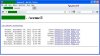
Benefits:
1) You get to see a historical log of fluctuating data. You know how cold it gets when lights go off. You get to see your max and min temps, etc.. If you are tech savvy, you might even plot the data on a pretty graph.
2) If you are away for an extended period, you can check on things in near real-time. If you are on vacation and get paranoid, you can scan the log to calm your nerves. If a problem is detected, you may be able to act faster without a bad surprise. If things look normal, you can be assured that the house is not on fire.
3) The free software from the sensor manufacturer provides the ability to email you in the event that a temp reading has exceeded a preset threshold. I can see where some folks might find this extremely useful.
Parts list:
1) Digi Watchport USB temp/Humidity sensor. I bought one from a surplus dealer on ebay for $30 shipped. This is a sensor that connects via CAT5 cable to a USB converter, then to a typical USB port. The CAT5 cable may be run up to 500 feet according to the user manual. There is software and drivers available to download from the manufacturer, Digi International. The user manual PDF was too large to attach, but can be found via Google under the "Watchport" product.

2) An old PC that you can keep running, somewhere within reasonable proximity to the area you wish to monitor. This PC will be referred to as the "Remote PC" from this point. If your home network is not available, a wireless network card will work (just basically needs to be hooked up to the web). I bought an old Dell desktop off Craigslist for $50 that fit the bill perfectly. ***note*** for this method, I am using Windows XP Pro. It was already installed on my $50 PC. The reason for this is that I use IIS, or "Internet Information Services" to expose the remotely collected data. IIS is a component of Windows XP. I don't want to go into a humungous lesson on what that is, but if people ask, we can open it up for discussion. I will default to a youtube link that pretty much shows exactly what needs to be done to share a folder through IIS:
http://www.youtube.com/watch?v=kQb0FoBJ1zs
Configuration:
1) Set up the sensor and install the driver/software. Configure to your preferences. Make note of the logging directory and make sure you have logging turned on. Open up the logs and view the sample readings.
2) Open IIS like in the video above, and create a new virtual directory. I called mine "seeme3" for whatever reason, but you can call yours whatever you like. Just remember exactly what you name it. Point the new virtual directory to the sensor software's logging directory. Enable directory browsing in the IIS settings.
I also shut off Windows Firewall on the remote PC so it would not block incoming requests. I am sure it could be configured, but in my case it was just easier to shut it off. The PC is not used for anything else, so this was not a big deal to me.
At this point, you should be able to open a command prompt on the remote PC (Start, Run, type cmd and hit enter) to view the remote PC's IP address. http://www.youtube.com/watch?v=EYFLG2GhGPg&feature=related
Write down or remember this number. It will be something LIKE 192.168.1.1.101
You should now be able to go to another PC in the house, and type in: http://192.168.1.101/virtualDirName/
(where virtualDirName is the name you came up with when creating the virtual directory, and the IP address is the one you wrote down after running ipconfig from the command prompt).
If you have made it this far, you are almost there. If you just want to monitor from different locations on your home network, you are done.
Connecting to the WWW:
Most ISP's block upload traffic on port 80. For this reason, I had to set my shared IIS site to run on a different port. It is not a big deal, but must be done. I chose port 8888. In this video, the guy changes one to 81: http://www.youtube.com/watch?v=U5yVoJ5LOWY
Now, when you try to connect to your shared site from another computer on your home network, the address you type in will look something like this: http://192.168.1.101:8888/virtualDirName/
With that working, you are now one step closer to WWW access.
***Short concept lesson***
Your ISP likely assigns one dynamic IP address to your home router (via the modem).
You need to open your router's config panel to see what the router's IP address is. There are other ways of doing this, but we need to enter the router's configuration anyway. The IP address that is assigned to the router is the address we will type into the browser when accessing the temp log virtual directory from the WWW.
While in the router's configuration screens, you will need to set up what is called "port forwarding". This allows requests that come into the router's IP address on certain ports (in my case 8888 to be redirected to a specific machine on the home network (in my case the remote PC, whose address is 192.168.1.1.101). How this is done is dependant upon your router. My router is a cheapie and it can do it, so I imagine that the majority of modern routers have this capability. Many gamers out there might be familiar with this setup. Here is a video that shows port 99 being forwarded to a specific machine on a home network: http://www.youtube.com/watch?v=BgSVzp3c6ZM
If you set this all up correctly, your temperature logs may now be accessed at any time via a smart phone, web accessible PC, etc. Again, The remote PC may need to have Windows Firewall turned off or configured. Using the ping command from a PC external to your home network may also be useful.
I am sure there are other alternatives for small-scale hosting of the shared directory, but this is the method I chose. Total investment was under $100 and it has been working well for months without a glitch. I am sure people will bring up things like DHCP and such, but I didn't want to get TOO technical on this opening post.
I invite others to expand on this method, and point out any technical flaws they see or make suggestions in the above documentation. I also use this method to expose image directories, i.e. image files saved from a webcam, but I thought I would save that for a subsequent post- I am officially tired of typing!
I hope this helps someone out there.
Cheers
