Silk Road..
- Thread starter The2TimEr
- Start date
The2TimEr
Well-Known Member
Stillbuzzin
Well-Known Member
Is the price average or close to what you would normally pay?
The2TimEr
Well-Known Member
We dont get green where i live buddy so i dont normally pay for it.Is the price average or close to what you would normally pay?
£10 per gram i pay for it on the road but if i wanted to order from abroad i could get it alot cheaper, i'd just rather order domestic.
I buy all my weed of silkroad anything you buy in Sydney is either grown in hydro houses pumped with chemicals or bush weed sprayed with bug spray, weed can arrive on my door in under 20 hours but it does tend to get expensive as most bitcoin company's charge fees + shipping good luck 
srh88
Well-Known Member
yup, becasue a form of money thats based off the internet is gonna stay strong right.. give me gold/silver
mysunnyboy
Well-Known Member
Finshaggy
Well-Known Member
Gold and silver can be mined forever as long as we expand into the universe. There are only 21,000,000 Bitcoins, no matter what. So no inflation, meaning that their value will never fall like a dollar. And you can use them to buy gold and silver coins.yup, becasue a form of money thats based off the internet is gonna stay strong right.. give me gold/silver
cannabineer
Ursus marijanus
aiee. Too much Châteauneuf last night. too soon. ~shifts from chair~ cn
SirGreenThumb
Well-Known Member
I can make a tutorial on using pgp if anyone would like. Not sure if anyone still needs it.
latenightbongrips
Member
^Do it, man. I'm just now learning about what Silk Road is, but I want to learn how to access it for future reference. I just got beat for $100 yesterday and I'm fucking through with the connects in my town.
Padawanbater2
Well-Known Member
I would appreciate thatI can make a tutorial on using pgp if anyone would like. Not sure if anyone still needs it.
SirGreenThumb
Well-Known Member
First download it from here: http://www.gpg4win.org/
Deselect everything but GPA......"It's the only thing you are going to really use and everything else will confuse you!"
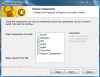
After everything is installed on your pc, open the program..
Click key -> Generate...... A new window will open that looks like this...
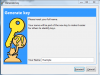
Follow the instructions on entering your name, email and then passphrase.. "Make sure that you have a strong passphrase."
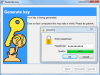
After you finish, your original window will appear and it will look something like this..
You are going to want to right click on the name you just created and click export. Choose a name and location of where you want to save your key. "This is the key that you will use to have messages sent back to you with your email. It encrypts your name and email."
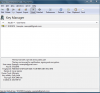
After you do this, if you want to view what you just created, you will click on the file and open it with notepad. It should look something like this:
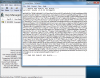
This should look familiar to you... This is the same type of key that you see on SR.... That key that you see on SR that looks like this, needs to be copied and saved to notepad also. After doing that you can enter in that SR account into your Gpg4win.. You do this by clicking import and then grab it from the location you saved it.
IMPORTANT!! You are going to want to set the trust of the person you are sending your information to. Do this by right clicking on their name and selecting set owner trust. A new window will appear and Select where it says FULL. (DO THIS BEFORE YOU CONTINUE TO THE NEXT STEP)
Next you are going to want to create a message for the person you are sending it to.
Click clipboard and create your message, then click encrypt.. After clicking encrypt you will have another window open that looks like this:
Select the SR account that you are wanting to send your message to then click ok.
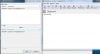
After doing this you will get another window that looks like this:
"you are not given an option to save this text, so copy it and save it to notepad."
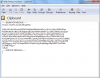
Whenever you send and receive a message like this and you want to view it, just click verify. A dialog box will appear asking for your password. Enter in your password and the message above will show your message you created.
When you send your encrypted message to the person on SR you will just copy and past the whole line of text and send it to them. They will be able to decrypt it on their side.
That should just about do it for encrypting a message with this program. Hopefully you wont have any problems doing this. It is kind of a lengthy process at first, but once you get it down it wont take you long at all to do it.
Contact me if you have any issues.
Deselect everything but GPA......"It's the only thing you are going to really use and everything else will confuse you!"
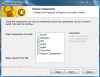
After everything is installed on your pc, open the program..
Click key -> Generate...... A new window will open that looks like this...
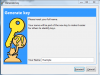
Follow the instructions on entering your name, email and then passphrase.. "Make sure that you have a strong passphrase."
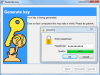
After you finish, your original window will appear and it will look something like this..
You are going to want to right click on the name you just created and click export. Choose a name and location of where you want to save your key. "This is the key that you will use to have messages sent back to you with your email. It encrypts your name and email."
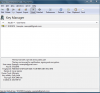
After you do this, if you want to view what you just created, you will click on the file and open it with notepad. It should look something like this:
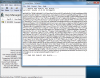
This should look familiar to you... This is the same type of key that you see on SR.... That key that you see on SR that looks like this, needs to be copied and saved to notepad also. After doing that you can enter in that SR account into your Gpg4win.. You do this by clicking import and then grab it from the location you saved it.
IMPORTANT!! You are going to want to set the trust of the person you are sending your information to. Do this by right clicking on their name and selecting set owner trust. A new window will appear and Select where it says FULL. (DO THIS BEFORE YOU CONTINUE TO THE NEXT STEP)
Next you are going to want to create a message for the person you are sending it to.
Click clipboard and create your message, then click encrypt.. After clicking encrypt you will have another window open that looks like this:
Select the SR account that you are wanting to send your message to then click ok.
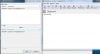
After doing this you will get another window that looks like this:
"you are not given an option to save this text, so copy it and save it to notepad."
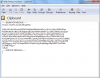
Whenever you send and receive a message like this and you want to view it, just click verify. A dialog box will appear asking for your password. Enter in your password and the message above will show your message you created.
When you send your encrypted message to the person on SR you will just copy and past the whole line of text and send it to them. They will be able to decrypt it on their side.
That should just about do it for encrypting a message with this program. Hopefully you wont have any problems doing this. It is kind of a lengthy process at first, but once you get it down it wont take you long at all to do it.
Contact me if you have any issues.
Stillbuzzin
Well-Known Member
Has anyone noticed the Scooby snacks for sale on silk road?
SirGreenThumb
Well-Known Member
Haven't seen it. Wonder what it really is?Has anyone noticed the Scooby snacks for sale on silk road?
Not sure if anyone is interested, but here is a link for earning some bitcoins. I couldn't get passed the survey for some reason. http://www.giftcoin.org choose the first one under the video and it should take you to another page. If you use adblock, disable it before starting. I seen a video of someone earning .44 with this one link. So give it a try and hopefully you will make some coin.
Edit: you can go to http://www.http://fakenamegenerator.com/ for a fake name if you don't want to enter your real info.
Feel free to donate some bitcoins if I've helped you.
Bitcoin address: 1DekZzDxg65kWtBbCt9szSk8SSnc28Bwmz
SirGreenThumb
Well-Known Member
Figuring out the bitcoins isn't the problem for me. It's getting them for free is what I'm having trouble with. I earned like .00000967 doing surverys. Was getting paid like 10uBTC per. I think the main issue is finding a good wallet. I was using Mtgox, but that sucks so I went to blockchain. There is also a way to transfer bitcoins directly to your SR with limited amount of trace.been on SR many times... a guy could get rich from that site. could also get in a LOT of trouble.
I think its a blessing in disguise that I wasnt able to get the bitcoins figured out otherwise id have some serious shit in my stash box!!!!
Stillbuzzin
Well-Known Member
Figuring out the bitcoins isn't the problem for me. It's getting them for free is what I'm having trouble with. I earned like .00000967 doing surverys. Was getting paid like 10uBTC per. I think the main issue is finding a good wallet. I was using Mtgox, but that sucks so I went to blockchain. There is also a way to transfer bitcoins directly to your SR with limited amount of trace.
Dont add to much to your account. Just not safe in my book




